Canon EOS R50 Manual: A Comprehensive Guide

Welcome to your all-encompassing guide to the Canon EOS R50! This manual will provide you with everything you need to know to unleash the power of your camera, from basic operations to advanced techniques, ensuring you capture stunning photos and videos with ease and confidence.
The Canon EOS R50 is a versatile and user-friendly mirrorless camera designed for both photography enthusiasts and professionals seeking high-quality imaging in a compact form factor. As part of the esteemed EOS R series, the R50 boasts a robust construction capable of withstanding daily use, ensuring durability and reliability.
Equipped with a 24.2 MP APS-C CMOS sensor and powered by the advanced DIGIC X Processor, the EOS R50 delivers stunningly detailed images and high-resolution 4K videos. Its Dual Pixel CMOS AF II system, featuring 651 AF points covering the entire sensor area, provides fast, accurate focusing performance, making it ideal for capturing both stills and moving subjects.
Whether you’re a beginner looking to explore the world of photography or an experienced user seeking a lightweight and powerful camera, the Canon EOS R50 offers a seamless blend of performance and portability. Its intuitive interface and comprehensive feature set make it an excellent choice for various shooting scenarios, from everyday snapshots to more demanding creative projects. This comprehensive guide will walk you through every aspect of the EOS R50, ensuring you can harness its full potential.
Key Features and Specifications
The Canon EOS R50 is packed with features that make it a standout camera for both beginners and experienced photographers. At its heart is a 24.2-megapixel APS-C CMOS sensor, coupled with Canon’s DIGIC X image processor. This combination delivers high-resolution images with excellent detail and vibrant colors, even in challenging lighting conditions. The camera is also capable of recording stunning 4K UHD videos, allowing you to capture your memories in exceptional clarity.

One of the key highlights of the EOS R50 is its Dual Pixel CMOS AF II autofocus system. This advanced system features 651 autofocus points that cover the entire sensor area, ensuring fast and accurate focusing, whether you’re shooting stills or videos. The autofocus system also includes subject tracking, which can automatically detect and track people, animals, and vehicles.
Other notable features include a vari-angle touchscreen LCD, which makes it easy to compose shots from various angles, and built-in Wi-Fi and Bluetooth connectivity, which allows you to easily transfer images to your smartphone or tablet and control the camera remotely. The EOS R50 is also compatible with Canon’s extensive range of RF lenses, giving you plenty of options to expand your creative possibilities.
Basic Operations: Getting Started
Let’s dive into the fundamental steps to get your Canon EOS R50 up and running. First, unpack your camera and ensure all the accessories are present, including the battery, charger, and strap. Charge the battery fully before your initial use to maximize shooting time. Once charged, insert the battery into the designated compartment and attach your desired RF lens.
Next, power on the camera using the power switch. The LCD screen will illuminate, guiding you through the initial setup process. This includes setting the date, time, and language preferences. Familiarize yourself with the main dials and buttons on the camera body. The mode dial allows you to select different shooting modes, such as auto, program, aperture priority, shutter priority, and manual.
To take your first photo, select the “Auto” mode for a fully automated experience. Point the camera at your subject, half-press the shutter button to focus, and then fully press the shutter button to capture the image. Review your shot on the LCD screen by pressing the playback button. Experiment with different settings and modes to start exploring the creative potential of your EOS R50. Remember to consult the full manual for a detailed explanation of each function.

Advanced Shooting Modes and Techniques
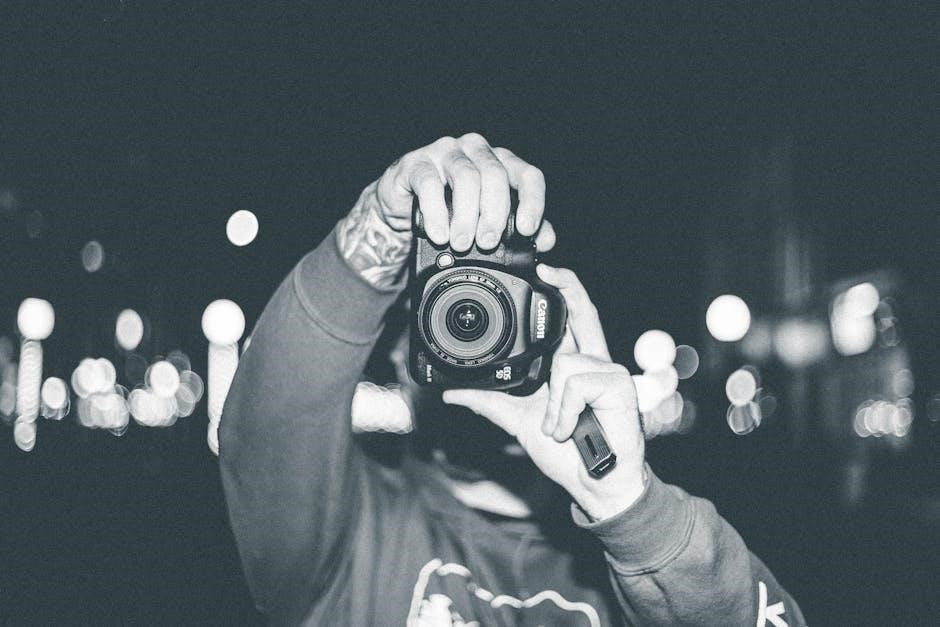
Now that you’re comfortable with the basics, let’s explore the advanced shooting modes and techniques that the Canon EOS R50 offers. Dive into “Aperture Priority” (Av) mode, where you control the depth of field by adjusting the aperture, creating blurred backgrounds or sharp, detailed landscapes. Experiment with “Shutter Priority” (Tv) mode to freeze motion with fast shutter speeds or create motion blur with slower speeds.
Unleash your creativity in “Manual” (M) mode, where you have complete control over both aperture and shutter speed, allowing for precise exposure adjustments. Explore the EOS R50’s built-in creative filters to add unique artistic effects to your images. Master focusing techniques such as back-button focusing for sharper images and continuous autofocus for tracking moving subjects.

Delve into the world of video recording and learn how to capture stunning 4K footage with the EOS R50. Understand frame rates, resolution settings, and audio recording options to elevate your video projects. Utilize the camera’s advanced features like time-lapse recording and slow-motion capture to create captivating visual stories. Remember to practice and experiment with these modes and techniques to unlock the full potential of your EOS R50 and express your unique artistic vision.
Understanding Menu Functions
Navigating the Canon EOS R50’s menu system is essential for customizing your camera to your specific needs. The menu is organized into several main tabs, each containing related settings. Familiarize yourself with the “Shooting” menu, where you’ll find options for image quality, drive mode, ISO settings, and white balance. The “AF” menu allows you to fine-tune autofocus behavior, including focus area selection and subject tracking sensitivity.
Explore the “Playback” menu to manage your photos and videos, including deleting images, rating them, and creating slideshows. The “Setup” menu contains settings for date and time, language, display brightness, and Wi-Fi connectivity. Understanding these basic menu functions is crucial for efficiently adjusting camera settings in various shooting situations.
Take time to explore each menu option and sub-menu to discover the full range of customization possibilities. Refer to the complete instruction manual, accessible via a QR code on the camera screen, for detailed explanations of each setting. By mastering the menu system, you’ll be able to quickly adapt your EOS R50 to any photographic challenge and capture the perfect shot.
Custom Settings and Personalization
The Canon EOS R50 allows extensive customization to tailor the camera to your individual shooting style. Delve into the custom functions menu to remap buttons, enabling quick access to frequently used settings. For example, assign ISO, white balance, or metering mode to the M-Fn button for on-the-fly adjustments.
Create custom shooting modes to store your preferred settings for specific scenarios, like portraits or landscapes. Save your aperture, shutter speed, ISO, and other parameters to a custom mode for instant recall. Explore the “My Menu” feature to create a personalized menu with your most-used settings, streamlining navigation.
Adjust the display settings to optimize viewing in different lighting conditions. Customize the information displayed on the screen to prioritize essential data. By personalizing your EOS R50, you can create a seamless and efficient shooting experience, allowing you to focus on capturing the perfect image. Experiment with different configurations to discover what works best for you and your photographic needs.
Troubleshooting Common Issues
Encountering issues with your Canon EOS R50? This section addresses common problems and provides solutions. If the camera fails to power on, ensure the battery is properly charged and inserted. Check the battery contacts for dirt or debris. For focusing problems, verify that the lens is securely attached and set to autofocus mode. Clean the lens contacts if necessary.
If images appear blurry, check your shutter speed and ISO settings. Insufficient light can cause motion blur. If the memory card is not recognized, ensure it is compatible and properly inserted. Try formatting the card in the camera menu.
If error messages appear, consult the camera’s manual for specific troubleshooting steps. Common errors include card errors, lens errors, and system errors. Resetting the camera to its default settings can resolve many software-related issues. If problems persist, contact Canon customer support for further assistance. Always ensure your camera’s firmware is up to date to prevent potential bugs.
Connecting to Smartphones and Computers

Seamlessly connect your Canon EOS R50 to smartphones and computers to transfer images, control the camera remotely, and share your creations. To connect to a smartphone, download the Canon Camera Connect app from Google Play or the App Store. Enable Wi-Fi on your camera and follow the app’s instructions to pair your devices. This allows for easy image transfer and remote shooting capabilities.
For connecting to a computer, use the provided USB cable. Once connected, your computer should recognize the camera as a storage device, allowing you to drag and drop files. You can also use Canon’s EOS Utility software for more advanced control, including remote shooting, live view, and settings adjustments. Ensure you have the latest version of EOS Utility installed on your computer.
Consider using cloud services like Canon Image Gateway for automatic backups and easy sharing across devices. Connecting your EOS R50 opens up a world of possibilities for managing and sharing your photos and videos.
Firmware Updates and Software Installation
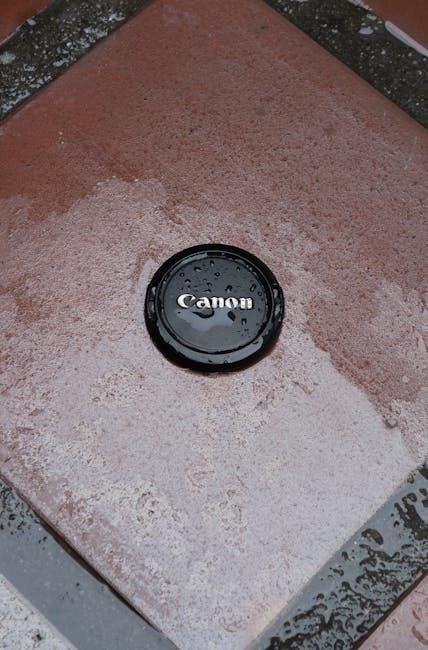
Keeping your Canon EOS R50 up-to-date with the latest firmware is crucial for optimal performance and access to new features. Regularly check the Canon website for firmware updates specific to your model. Before updating, ensure your camera battery is fully charged to prevent interruptions during the process.
Download the firmware file and follow the instructions provided by Canon to install it correctly. Incorrect installation can cause serious issues, so pay close attention to each step. In addition to firmware, installing the necessary software enhances your workflow. EOS Utility allows for remote camera control, image transfer, and more. Digital Photo Professional (DPP) is excellent for post-processing RAW images.
Always download software from the official Canon website to avoid malware or compatibility problems. During software installation, carefully read and accept the license agreement. Keeping both your firmware and software current ensures you get the most out of your Canon EOS R50.
Maintenance and Care of Your EOS R50
Proper maintenance and care are essential to prolong the life of your Canon EOS R50. Regularly clean the camera body and lens with a soft, dry cloth to remove dust and fingerprints. Avoid using harsh chemicals or solvents that could damage the finish. For stubborn smudges on the lens, use a specialized lens cleaning solution and microfiber cloth.


Store your EOS R50 in a cool, dry place away from direct sunlight and moisture. Consider using a camera bag or case to protect it from bumps and scratches. When changing lenses, do so in a clean environment to prevent dust from entering the camera body. Periodically inspect the sensor for dust and debris; if necessary, use a blower or sensor cleaning kit.
Handle the battery with care and avoid exposing it to extreme temperatures. By following these simple maintenance tips, you can ensure your Canon EOS R50 remains in excellent condition for years to come, ready to capture every moment with precision and clarity.